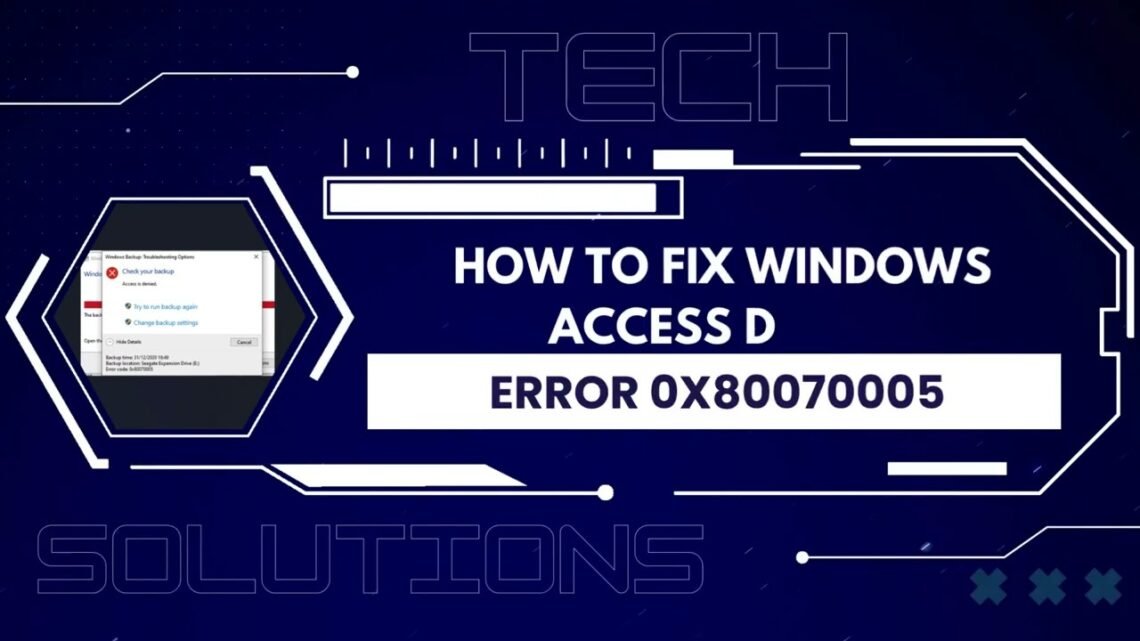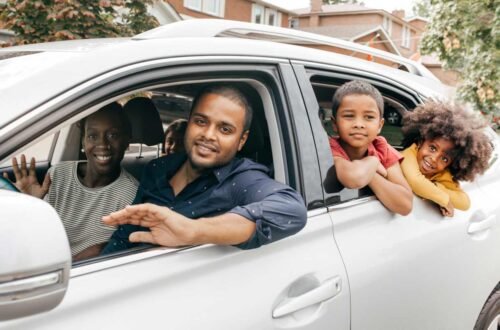Introduction: Conquering the Frustrating 0x80070005 Error
You’re in the middle of an important update, installing a critical software, or trying to access a file, and suddenly your progress is halted by a cryptic and frustrating message: “Error 0x80070005. Access is denied.” This common Windows hiccup can feel like a major roadblock, leaving you searching for answers. But what if you could resolve it in less time than it takes to make a cup of coffee? This guide is your quick and definitive resource on how to fix the Windows 11 0x80070005 error in 5 minutes.
The error code 0x80070005 is a generic Windows security and permissions-related error. It essentially means that your user account, or the system process you’re using, doesn’t have the proper authorization to perform a specific action—whether that’s modifying a system file, writing to a protected folder, or completing a Windows Update. The good news is that it’s rarely a sign of hardware failure and is almost always solvable with the right tweaks. Our mission is to move past the confusion and provide a clear, step-by-step action plan. We will walk you through three highly effective methods, from the simplest quick fix to more advanced solutions, all designed to show you how to fix the Windows 11 0x80070005 error in 5 minutes and regain control of your system.
Chapter 1: Understanding the Enemy – What is Error 0x80070005?
Before we dive into the fixes, it’s helpful to understand what you’re dealing with. Knowing the “why” behind the error makes applying the “how” much more logical. The core issue behind the need to learn how to fix the Windows 11 0x80070005 error in 5 minutes is a failure in the permission structure.
Windows 11, like its predecessors, has a complex system of permissions that controls which users and programs can access or modify files and settings. This is a critical security feature that prevents malware or a standard user from accidentally damaging the operating system. Error 0x80070005 pops up when:
- A user account lacks the administrative rights to perform a task.
- A system file or folder has overly restrictive permissions that block even trusted installers.
- The Windows Update service itself doesn’t have the correct permissions to download or apply updates.
- Your antivirus or security software is being overly protective and incorrectly blocking a legitimate action.
Understanding that this error is fundamentally about access is the key to solving it. The following three methods are all designed to systematically grant the necessary access to resolve the conflict and answer the question of how to fix the Windows 11 0x80070005 error in 5 minutes.
Method 1: The 60-Second Fix – Run as Administrator
The simplest and most common solution is often the most effective. Many actions, especially software installations or updates, require elevated privileges. This is the first thing to try when learning how to fix the Windows 11 0x80070005 error in 5 minutes.
Why this works: This method directly addresses the core “Access is denied” issue by granting the process the highest level of user privileges available on your system. It overrides any permission limitations placed on your standard user account.
Step-by-Step Guide:
- Locate the Source: Identify what is causing the error. Is it a software installer (a
.exeor.msifile)? Is it a Windows Update prompt? - Right-Click: Instead of double-clicking the file or process, right-click on it.
- Select “Run as administrator”: This option will be in the context menu that appears.
- Grant Permission: If prompted by User Account Control (UAC), click “Yes” to grant administrative permissions.
- Test: Proceed with the action that was previously failing. In many cases, this immediate elevation of privileges is all that was needed to learn how to fix the Windows 11 0x80070005 error in 5 minutes.
When to use this method: This is your first and fastest line of defense. Use it whenever you encounter the error while trying to run an installer, a game, or a specific application.
Method 2: The Powerful Tool – Windows Built-In Troubleshooter
If the first method didn’t work, don’t worry. Windows includes a powerful, automated tool designed to find and fix common problems, including update errors. This is a core part of any guide on how to fix the Windows 11 0x80070005 error in 5 minutes.
Why this works: The Windows Update Troubleshooter is a diagnostic tool that scans for corrupted update caches, checks service status, and verifies permissions related to the update process. It automates many complex checks that would be difficult to do manually.
Step-by-Step Guide:
- Press the
Windows key + Ito open the Settings app. - Navigate to System > Troubleshoot > Other troubleshooters.
- Find Windows Update in the list and click the Run button next to it.
- The troubleshooter will open and begin detecting problems. Follow the on-screen instructions. It will automatically attempt to apply fixes for any issues it finds.
- Restart your computer once the process is complete. This is a crucial step to ensure all changes take effect.
- After rebooting, try running Windows Update again. This automated process successfully shows many users how to fix the Windows 11 0x80070005 error in 5 minutes without deep technical knowledge.
When to use this method: This is the best second step, especially if the error is occurring during a Windows Update or a Microsoft Store app installation.
Method 3: The Permission Reset – Using the Windows Security Menu
For errors related to accessing specific files or folders, the problem might be with the permissions of the item itself. This method involves taking ownership and resetting permissions, which is a more advanced but highly effective technique to master for how to fix the Windows 11 0x80070005 error in 5 minutes.
Why this works: This method directly modifies the security permissions on the file or folder that is causing the “Access is denied” error, ensuring your user account has full control to modify or delete it.
Step-by-Step Guide:
- Locate the Problem File/Folder: You need to find the specific item that’s causing the error. The error message often provides a file path.
- Right-click and Properties: Right-click on the file or folder and select Properties.
- Security Tab: Click on the Security tab in the Properties window.
- Advanced Button: Click the Advanced button at the bottom.
- Change Owner: Next to the listed owner, click Change. Type your username into the box, click Check Names, and then OK.
- Apply and Return: Check the box that says “Replace owner on subcontainers and objects” and click Apply.
- Edit Permissions: Back in the Advanced Security Settings, now click Add. Select Select a principal, type your username again, and click OK.
- Grant Full Control: In the “Permissions” box, check Full control and click OK.
- Apply Changes: Click OK on all open windows to apply the changes.
This process ensures you have complete control over the resource, resolving the permissions conflict and demonstrating a powerful way how to fix the Windows 11 0x80070005 error in 5 minutes.
When to use this method: Use this if the error occurs when you try to modify, delete, or access a specific file or folder on your hard drive.
Conclusion: Regaining Control in Minutes
Encountering the 0x80070005 error can be a sudden and frustrating interruption, but it doesn’t have to derail your day. As we’ve proven, you don’t need to be a computer expert to solve it. By following this structured approach—first trying to run as administrator, then employing the built-in troubleshooter, and finally, if necessary, adjusting permissions manually—you now possess the knowledge how to fix the Windows 11 0x80070005 error in 5 minutes.
Start with Method 1, as it’s the quickest and most common solution. Progress to Method 2 if the error is update-related, and use the powerful Method 3 for specific file access issues. In the vast majority of cases, one of these three proven methods will resolve the “Access is denied” error and get your system back to normal functionality faster than you thought possible. You are now equipped to tackle this error with confidence and efficiency.